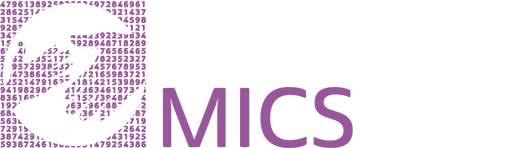General Instructions for Opening an Extract
The IPUMS MICS extract system provides data formatted for Stata. This is different from other IPUMS projects. You will need to have access to Stata to open and run the data and syntax files to create your custom data extract. Support for other statistical software is under development.
Step 1: Download your data
On the Download or Revise My Data page, you will see your extract requests along with the creation date, optional description, option to revise, and a link to download the data from UNICEF.
Different from other IPUMS projects, you are downloading unaltered data from UNICEF along with a Stata syntax file that when run will create the specified extract.
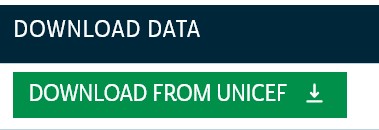
Right click on the link under "Download Data" and you will be redirected to UNICEF to download the extract.
Step 2: Decompress the file
The downloaded data file should have the suffix ".gz", such as "mics_00001.dta.gz" (for a file in Stata format). This file needs to be decompressed. Mac OS X will decompress the file when you double-click it. Most Windows users will have some type of application that unzips compressed files, but some may not. If your Windows-based system does not know how to decompress the file, you need to download decompression software. A free option is 7zip; other programs are also available.
To download the full version of 7-Zip (recommended):
Go to http://www.7-zip.org/download.html.
Click on the first link (32-bit x86) to download the 7-zip installer onto your PC. (You can choose 64-bit, if that matches your version of Windows, but 32-bit should always work. Always choose an ".exe" file.)
Click on the downloaded file to intall 7-zip (say "yes" or "ok" when prompted).
7-zip should now appear in your list of programs from the Start menu.
Start 7-zip and navigate to the IPUMS MICS file you want to decompress. (Note: Navigating through your folders within 7-zip can be challenging. It may be easiest if you move your IPUMS MICS file into "Documents" before you start 7-zip. "Documents" is always listed as the default location in the 7-zip program.)
Select the IPUMS MICS file within 7-zip and hit the "Extract" button to decompress the file.
To download the portable version of 7-Zip (for users without admin priviledges on their PC):
Download the program: http://download.cnet.com/7-Zip-Portable/3000-2250_4-10834959.html
Move the installer file to where you want to install the program. Install by double-clicking on it. The 7-zip program (.exe) will by in a 7-zip folder in that location.
Open the program. Navigate to the file you want to decompress and hit "Extract."
When decompression is complete, you should see a file without the suffix ".gz". Note the path to the location of the file on your computer. If you are unsure about the path to the file, right-click on the file and choose "Properties" (or, on Mac, "Get Info"). The path is indicated in the "Location:" section of the Properties or Get Info window.
Step 3: Run the .do files to create your custom extract.
In the decompressed folders, you will see 2 folders ("data" and "syntax") and a .do file, such as "mics_0001.do". Each sample you selected will appear in the "data" folder in its unaltered form. These data files will be in .dat format. The corresponding "syntax" file contains the instructions to conduct the harmonization for each sample. The syntax files will be in .do format to run on Stata.
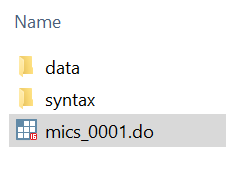
From Stata, run the primary.do file for the extract (the one that appears outside of the syntax folder with the same file name as the extract number, i.e. mics_0001.do). You will need to set the working directory to the folder that contains the do-file and the data and syntax folders. This .do file will automatically load and process each of the "data" and "syntax" files needed to create the custom data set you specified in your extract.
Step 4: Begin to analyze the variables included in your data extract
Once the .do file is complete, you can save the datafile as a .dta and start your analysis of the selected samples and variables.
You can reload and modify an old extract, dropping or adding variables or samples. Click on "Download or Revise My Data" on the left sidebar of the IPUMS MICS home page or My Data page. Click on "Resubmit" to resubmit an expired extract or "Revise Extract."