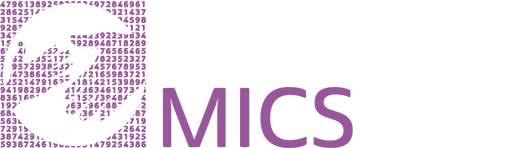Getting Started with IPUMS MICS
Most of the following steps can be done in any order, but you must login before you can create and download a dataset.
- Log in, using the link in the upper right corner of the home page
- Select Unit of Analysis
- Select samples
- Explore the variables—Variable selection pages
- Explore the variables—Variable documentation pages
- Create your dataset—add samples and variables to your Data Cart
- Create your dataset
-
Log in, using the link in the upper right corner of the home page
Your UNICEF MICS Program login information (email and password) gives you access to IPUMS MICS data for analysis. If you are not already a UNICEF MICS data user, you can register at The UNICEF MICS website. There is no charge to register or use IPUMS MICS.

-
Select unit of analysis
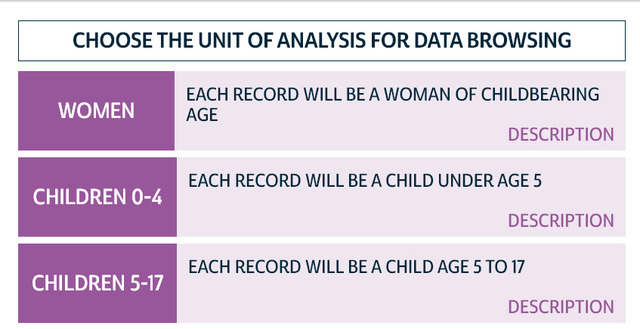
On the IPUMS MICS home page, click on GET DATA, then click on your preferred unit of analysis (women, children under five, children 5-17, births, men, household members, or household characteristics). This will take you to the Data Selection page.
You are only able to select a single unit of analysis in a data extract. If you are interested in merging multiple units of analysis, see the user note Linking between IPUMS MICS unit of analysis data files.
-
Select samples
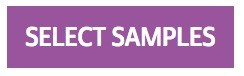 If you know which country or countries most interest you, you can begin by selecting a subset of samples. On the Data Selection page, click the purple SELECT SAMPLES box. This will bring you to the Sample Selection page. Check the boxes next to the samples you want to explore and then click SUBMIT SAMPLE SELECTIONS. This will add the samples to your “Data Cart,” and restrict the website to only show you the variables available for these samples.
If you know which country or countries most interest you, you can begin by selecting a subset of samples. On the Data Selection page, click the purple SELECT SAMPLES box. This will bring you to the Sample Selection page. Check the boxes next to the samples you want to explore and then click SUBMIT SAMPLE SELECTIONS. This will add the samples to your “Data Cart,” and restrict the website to only show you the variables available for these samples. -
Explore the variables—Variable Selection Pages
 If you are interested in particular topics, regardless of which samples address them, begin with the SELECT VARIABLES box. Clicking on TOPICS takes you to a drop-down menu with categories of IPUMS MICS variables. You can also search for variable names or keywords by clicking on SEARCH and entering a variable name or keyword.
If you are interested in particular topics, regardless of which samples address them, begin with the SELECT VARIABLES box. Clicking on TOPICS takes you to a drop-down menu with categories of IPUMS MICS variables. You can also search for variable names or keywords by clicking on SEARCH and entering a variable name or keyword.Either way, you will end up at a Variable Selection page:
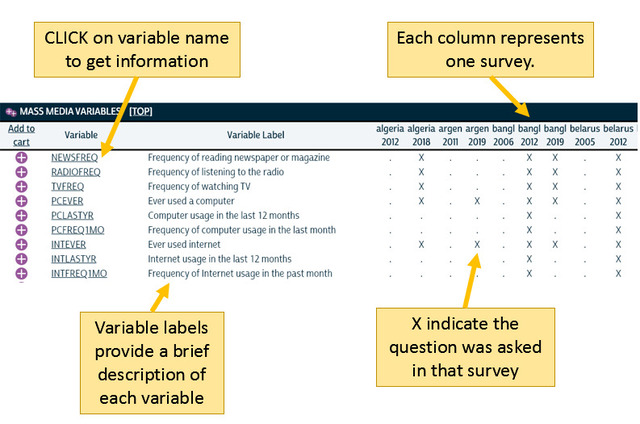
-
Explore the variables—Variable Documentation Pages
Click on a variable name, such as NEWSFREQ (frequency of reading the newspaper) to go to its Variable Documentation page. For the example here, I’ve selected the Bangladesh 2006, 2012, and 2019 samples and the Mass Media variables for the women unit of analysis.
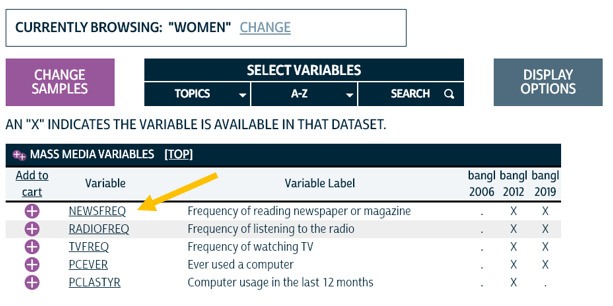
Clicking on the variable's name will bring up the CODES tab, which shows the possible values and value labels for this variable.
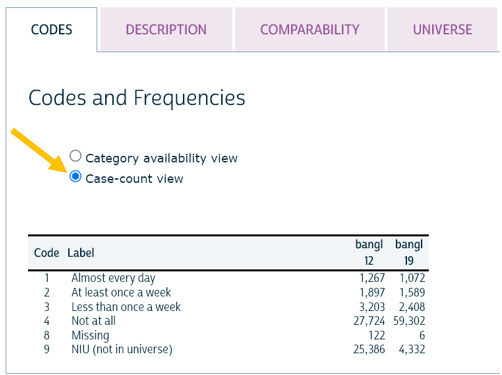
This table shows that the values for NEWSFREQ are 01 for “Almost every day” through 04 for “Not at all.” The frequencies are shown by selecting the option for "case-count view." A dot in a row indicates a response is not relevant for that survey. You can also see that Bangladesh 2006 does not appear in this variable; on the previous page, the dots indicate that this sample does not include this variable. The option 09 "NIU (not in universe)" is described on a different page.
Take a moment to explore the other tabs at the top of the Variable Documentation page. For example, you might click the COMPARABILITY tab:

The COMPARABILITY tab gives you precise information about possible problems comparing this variable across surveys to ensure any comparisons you make across surveys are valid. If there are comparability issues relevant to specific countries, those issues are discussed under the country name at the end of the Comparability text.

For NEWSFREQ, the COMPARABILITY tab suggests a change in the universe. To learn more about the universes for specific variables, click on the UNIVERSE tab on the top of the Variable Documention page.

For NEWSFREQ, there is a small difference in the universe between the two Bangladesh samples. Women who are not included in the universe (in Bangladesh 2012, women who have vision impairment and/or women who cannot read) are included in code 9 "NIU (not in universe)" which can be seen on the codes page. In many variables, women who did not complete the interviews are also included in NIU.
Next, let’s consider the QUESTIONNAIRE TEXT tab:

This tab provides the specific survey question wording for our samples. The survey text is presented in English if the original survey was conducted in French, Spanish, Portuguese, or another langauge.
As the researcher, you now have the information necessary to make an informed decision about whether you can compare this variable across the two years.
The QUESTIONNAIRE TEXT tab also allows you to jump directly into a survey to see what questions were asked right before or right after the question you are exploring. Using the "text" link on the side, you can view the translation of the entire questionnaire. Using the "image" link, you can see the original formatted PDF provided by UNICEF - in the original language.
The other tabs also include important information. We encourage you to explore them all.
-
Create your dataset—add samples and variables to your Data Cart
To construct your own tailored dataset, you need to select samples and variables to add to your Data Cart. Adding material to your Data Cart is like shopping online--except that you are shopping for variables and samples, and everything is free when you check out! Step 3 explained how to add samples. You add variables from either a Variable Selection page or a Variable Documentation page.
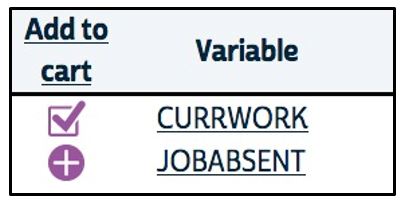 To add variables from a Variable Selection page, click the + next to the name of the variables you wish to include in your dataset.
To add variables from a Variable Selection page, click the + next to the name of the variables you wish to include in your dataset.You can select all variables in a variable group -- also called module-- by selecting the purple plus icon next to the variable group name.
To add variables from a Variable Documentation page, click the ADD TO CART button at the top of the page.

Your Data Cart will keep a running total of the number of samples and variables you have selected.
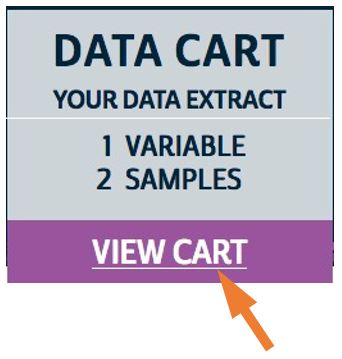 Researchers can select the variables and samples they are interested in, and the system will create a custom-made data file (extract) containing only this information. The system will quickly pool data from multiple samples into a single data file; in fact, the extract system was primarily designed for this purpose.
Researchers can select the variables and samples they are interested in, and the system will create a custom-made data file (extract) containing only this information. The system will quickly pool data from multiple samples into a single data file; in fact, the extract system was primarily designed for this purpose. -
Create your dataset
Once you’ve selected the samples and variables that interest you, click on VIEW CART to finalize your dataset. (You must be logged in as an approved MICS user to download data.)
You will see a list of variables, beginning with those automatically included in every dataset, such as UNITANALYSIS and SERIAL, and followed by the variables you selected. Click on CREATE DATA EXTRACT.

If you have not yet logged into your UNICEF account, you will be prompted to sign in. If you need to register for an account, you can do so at The UNICEF MICS website
Once you have submitted your extract request, you will see the status of the extract in the "My Data" page. When the extract request has been complete, you will be able to download the datafile from UNICEF.

The next step of downloading and unzipping your dataset is slightly different for IPUMS MICS compared to other IPUMS projects. Please refer to the instructions on downloading an extract.
Congratulations on creating your own unique dataset. We make this as easy as possible so you can get to the hard work of data analysis!
Citing IPUMS MICS:
Acknowledgements
The IPUMS MICS project is supported through a collaboration among IPUMS and the Institute for Social Research and Data Innovation (ISRDI), UNICEF MICS, and the national agencies of participating countries. IPUMS MICS is funded by the Eunice Kennedy Shriver National Institute of Child Health and Human Development.